Cyber University
Q1.How to access CU if I forgot my password?
Ans:
- Make sure you can log in the course selection system (http://selcrs.nsysu.edu.tw/). If you have logged on the course selection system successfully , please try your account and password on the Cyber University again.
- If you have forgotten your password, and have previously registered for the self service password reset, click here for a new password: https://sso.nsysu.edu.tw/index.php/passport/forget.
- Follow the SSO forget password page, it'll send you the reset link to your student email address.
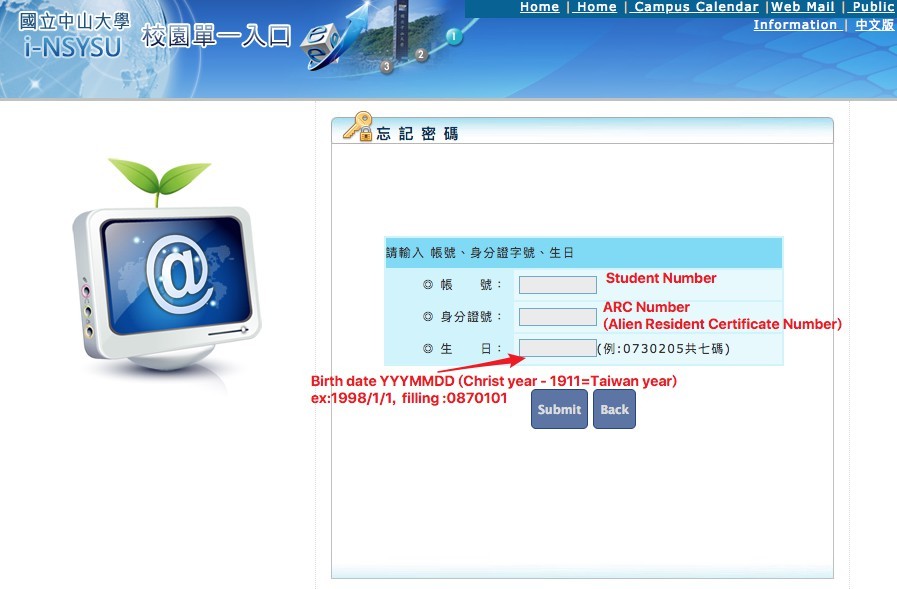
- If you also forgot your Student email password, please contact the system administrator (#2522).
Q2.Handling of rare names
Ans:If there is a rare character in your name that cannot be displayed, please provide your student number, original name and changed name to nscu@mail.nsysu.edu.tw, and the University administrator will assist you in correcting it.
Q3.The question contains video files
Ans:If a teacher adds an exam paper with multimedia files such as wmv, asd, mp3, wma, etc., there is a drop-down menu for "Window Control" on the "Exam Information" page in "Test Mangement" → "Exam Paper Creation and Maintenance", please keep the default "Unrestricted" and do not change it to "Prohibit switching to other windows".
Q4.Notice of exporting and importing student information
Ans:1. When exporting student data, teachers can choose either .html or .xml format files, we recommend choosing .html format.
2. Open the .html file in Microsoft Excel and delete the non-student data fields, then save the file as a .csv file and import it.
Q5.Can a teacher restrict a TA's access to the teacher environment?
Ans:Teachers can click "Classroom Management" → "Sysbar Settings", and a small window of "Function Properties" and "Access Settings" will appear when you click the function item. Please select "Access Settings" to set the permission.
Q6.How does a teacher add a group assignment?
Ans:If you are going to add a new group assignment, please make sure that the instructor has divided the students into groups.
When you add an assignment in "Assignment Management" → "Assignment Creation and Maintenance", there is a "Assignment Target" field in the "Assignment Information" setting page, and change the assignment target.
Q7.The question contains video files
Ans:If a teacher adds an exam paper with multimedia files such as wmv, asd, mp3, wma, etc.,
there is a drop-down menu for "Window Control" on the "Exam Information" page in "Test Mangement" → "Exam Paper Creation and Maintenance", please keep the default "Unrestricted" and do not change it to "Prohibit switching to other windows".
Q8.Using Firefox browser, why cannot upload the course materials?
Ans:If you use "web folder" to upload files, it is a special feature only available in IE browser.
Teachers using Firefox will not be able to use "web folders" to upload materials, but they can use other methods such as FTP to upload material files.
Q9.Reading textbooks and articles online for a long time, but my learning hours have not increased
Ans:There are several reasons that learning hours have not increased
1. If you do not click on the study directory, but only browse the forum, or use other functions, they will not be counted as study hours, but only as this login time.
2. Abnormal departure from the Cyber University
3. Staying in each materials for a short a time (maybe just a few seconds) and then immediately jumping to another, or to another functional item
4. Staying in a section for too long exceeds the materials' recognized effective reading hours. In this case, your reading hours will be calculated based on the Maximum Valid Reading Hours, not on the actual number of hours you read.
Q10.When I add a test paper, why cannot I see it when I go to the test in the student environment?
Ans:The reasons for not being able to see the test papers
1. The default test target for each paper is the "official student" of the course.Since you are the instructor of the course and not the designated test taker, you will not be able to take the test.
Solution: When you add or modify an exam paper, set the "Test Subject" to the regular student and the teacher. The teacher will then be able to take the test.
2. Your paper status may be "In Preparation". Solution: Please change the status of your paper to Posted, or change the Open Date.
Q11.How to let each student use a different exam paper when taking the exam
Ans:1. You can choose to use the "automatic selection from the database" option when you add papers. In this way, each student will be given a completely different test.
2. You can also create several different exam papers and assign them to different students.
Q12.How to check student attendance records
Ans:Teachers can check the status of each student's attendance records in the Teacher's Office under the function "User Management" → "Attendance Stats".
Q13.How to increase the course space?
Ans:The default textbook space for each course is 2GB. If you need to increase the space of the course.
Please provide the course name, class number, and the amount of space and mail to nscu@mail.nsysu.edu.tw, and the administrator will help to increase the storage space.
Q14.Can instructors add their own teaching assistants?
Ans:Instructors can go to "Staff Management" → "Assistants" in the office environment, enter the account number of the teaching assistant, and then click "Add Teaching Assistant".
Q15.Why can not I upload my course materials?
Ans:The following conditions may cause the file to be unavailable for uploading.
1. The pop-up window may be blocked, please go to the browsers "Tools" → "Pop-up Blocker" → select "Close Pop-up Blocker".
2. The file size exceeds the limit.
Q16.How to apply for a course?
Ans:(1) Courses in the Academic Affairs System of the Office of the Academic Affairs for the current semester will be automatically synchronized.
(2) Other non-course-related units or programs on campus that are not included in the Academic Affairs system can be applied for by the instructor or department staff.
Q17.Why do I have to set my nickname when I first login?
Ans:To avoid leakage of personal information, please set your nickname when you first login.
Q18.I am a boy, why it shows I am a girl?
Ans:The default gender is female, please go to My Settings in the Personal Area to change it by yourself.
Q19.Reading textbooks and articles online for a long time, but my learning hours have not increased
Ans:There are several reasons that learning hours have not increased
1. If you do not click on the study directory, but only browse the forum, or use other functions, they will not be counted as study hours, but only as this login time.
2. Abnormal departure from the Cyber University
3. Staying in each materials for a short a time (maybe just a few seconds) and then immediately jumping to another, or to another functional item
4. Staying in a section for too long exceeds the materials' recognized effective reading hours.
In this case, your reading hours will be calculated based on the Maximum Valid Reading Hours, not on the actual number of hours you read.
Q20.Failure to upload an article in the discussion board
Ans:(1) Please adjust the volume of your computer amplifier. (2) If you are using your notebook computer to read audio and video lessons, please use headphones or an external amplifier (speaker).
Q21.Find the previously posted articles
Ans:You can use the article's author keyword search, or full text keyword search to quickly find your article
Q22.The network suddenly disconnected when I am taking the online-test
Ans:You may continue to fill in the incomplete questions by logging back in and going back to the previous paper.
If you are unable to continue, please contact the course instructor or teaching assistant to discuss retaking the test.
Q23.Why cannot I log in even though I entered the correct course password?
Ans:The student login is to verify the data of the Single-Sign-On system, and it is recommended to confirm it in the following way
1. Confirm the case of the input password
2. Check if the Single-Sign-On system can be logged in
3. If the Single-Sign-On system cannot be logged in, it is recommended to reset the password using the Single-Sign-On system "Forgot Password" function.
Q24."Previous Page" and "Next Page" in the browser are not available
Ans:Since most of the system web pages are generated by programs, they are not static web pages, so the "previous page" and "next page" provided by the browser may not be applicable.
So please use the function buttons provided by the system.
Q25.How to set up and join a video conference
Ans:Instructor: After selecting a course in the office environment → "Classroom Management" → "U-Meeting 互動設定" → "Create a new meeting" to create a new meeting.
Students: After selecting a course in the classroom environment → "Communication Center" → "Online Discussion Room" → select the discussion room with an icon → "Enter Discussion Room" to join.
Q26.Some of my fields show up as an exclamation point in the student information
Ans:The fields in "Personal Area" → "My Settings" can be hidden according to your needs. If you want to show the information, uncheck the "Hide" checkbox on the left side of the field.
Q27.Concealed my phone number
Ans:Please log in and go to "My Settings" in your personal area to edit your personal information and uncheck the box in front of the information you want to hide
Q28.Recommended Browser
Ans:Browser: Student environment: Google Chrome, FireFox, Safari; Office environment: Google Chrome, FireFox, Safari
Q29.Teachers and staff request to set their nicknames at the first login
Ans:In order to avoid personal information leakage, please set your nickname at the first login. (The nickname can only be set once and cannot be changed afterwards).
Q30.How to revise the personal information?
Ans:(1) Student:If you want to change the password, please change it on the Single-Sign-on. If you want to change the e-mail, please change it on the course selection system.
(2) Staff: If you want to change the password and e-mail, please change it on the Single-Sign-On.
(3) If you want to change your name, please contact the administrator of the Cyber University.
Q31.How to register Account
Ans:NSYSU Staff/Student: account/ password = Single-Sign-On(SSO) account/ password (the first letter of account as a capital)
Inter-School Student:Please contact the administrator to set the password
Q32.Instructions of uploading and creating courses path
Ans:There are several ways to upload course materials and establish course paths:
1. 18 weeks:Create course paths and upload course materials in different weeks and click [Automatic Learning Path] to automatically generate course paths.
2. Learning path management: you can add and set content of path and sorting by yourself, upload teaching materials by dragging files and automatically generate course paths.
3. LCMS:If the course material is an audio-visual file, it is recommended to upload it to the LCMS, and set the course path in [Learning Path Management] (for detailed operation instructions, please refer to the download area of the website homepage).
* Reminder: [18 weeks] and [Learning Path Management] Please avoid cross-use. [Automatically generate learning path] of [18 weeks] will clear and reset all existing course paths, and then re-establish course paths with the contents of the 18-week folder. It is recommended that if you need a custom path, you can directly establish and maintain it in [Learning Path Management].
Q33.View the Reading Hours of Course Materials (student)
Ans:【Classroom】>【My Courses】> 【My Learning】to check the reading hours of course materials.
Q34.Course and Account Application
Ans:You can download the course and account application form at 【Download】area.
Q35.Instruction Manual
Ans:You can download the instruciotn manual at 【Download】area.
Q36.Inter-School Student
Ans:Please contact the administrator to set the password
Q36.Combined Courses
Ans:If you need to combine courses with different course numbers, please confirm the course name, course number, instructor, and which course you want to close or open (course name, course number),
and mail to nscu@mail.nsysu.edu.tw
Reminder: The course selection list is still divided into two academic courses, so it is necessary to maintain the student list manually.
Q37.How to check the status of course usage (Teacher)
Ans:Login > Office > on the upper right corner, you can ckeck the usage of the couese.
If you need to increase the course space, please provide the following information and mail to nscu@mail.nsysu.edu.tw 1. The course name and number 2. The required space
Q38.Account Application for off-campus students
Ans:Teacher、teaching assistant or the department staff download and fill out the 'Account Application Form' and mail to nscu@mail.nsysu.edu.tw
Q39.Textbook video cannot be played
Ans:Please provide the following information to nscu@mail.nsysu.edu.tw
1. The brower ypu use 2. The course's namber and number 3. The Upload method 4. The screenshot of the screen 5. The viedo name
Q40.The possible situation of the test interruption situation
Ans:When creating the test, the teacher can select the "Window Control" setting in the test management. If the teacher sets this item to "Prohibit switching to other windows~", the following conditions may cause interruption when you are taking the test:
1. The network connection is unstable.
2. Reduce the page window.
3. Click on any screen outside the test window.
4. The notification reminder of the browser or other applications.
Contact us:nscu@mail.nsysu.edu.tw
